Many of us now rely on laptops and we are used to finding the battery runs out of charge all to quickly. Windows pops up a warning saying the battery is running low, and the pressure goes on you to finish up your work before the battery expires. Inevitably when this happens, you don’t have a charger with you so that just adds to the stress!!
So, how can you extend the battery life on your laptop?
Battery Management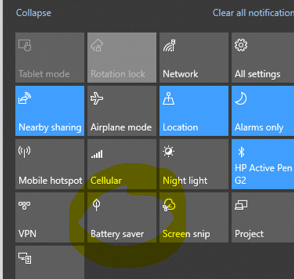
The first things to note is that Windows will try to do this for you, with “Battery Saver”. This starts turning off activities in the background, including notifications (emails, Teams popups etc), slows down the CPU and dims the screen.
By default, this is also available to select in the quick actions.
It comes on automatically when your battery hits a certain threshold (default is 20% and you can change it in the control panel under system/battery). 
Battery Saver is the easiest action you can access. But there is more you can do with Windows 10.
- Set your screen to blank more quickly (Settings/system/power&sleep)
- Reduce the screen brightness
- Use a dark background or theme (settings/personalization)
- Turn off the WiFi when the machine is asleep (settings/system/power&sleep)
- Adjust the performance used when on battery by bringing up the battery setting from the taskbar

- Close unnecessary software – the less work your machine is doing, the less power it consumes.
- One simple trick is to use airplane mode if you don’t need to be connected. As this turns off the Bluetooth and Wifi and saves power accordingly, but equally it means your data can’t sync back to the cloud.
[/col]
Battery Charging Techniques
There are a bunch of stories about only charging batteries part way, or either to never let them drain 100% or always letting them drain 100%.
I have always assumed that the machine is a tool and you need to just be able to use it when you need it. Don’t pay much attention to the charging theories as they often have as many supporters as detractors. The reality is that the advice changes depending on the age and type of battery you have. We suggest using the machine as you need to, and its no bad thing if it occasionally is fully used to the point the battery runs down completely.
Some laptops don’t always charge to 100% – that’s managed by its internal software and it is simply the machine managing its discharge cycles (batteries charged to a full 100% only have 300-500 discharge cycles).
You can leave a laptop plugged in most of the time, but if you do, it is no bad thing to unplug it occasionally and let it run flat.
Finally, we are aware of the temperature. Laptops are designed to run at room temperature, but some, especially the smaller and more powerful ones can get very hot. Its best to make sure they can cool a little and the fans and vents are unobstructed.
